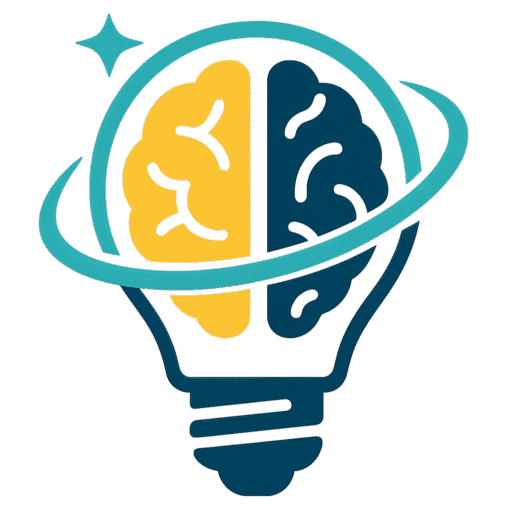📝 Guide to Using the Resume Editor
1. Access the Resume Editor [0:01]
- Open the resume editor to start customizing your resume.
- Note that there are three different templates available currently, with more expected in the future.
2. Customize Your Summary [0:13]
- Click on the summary section to edit.
- Add or modify text as needed (e.g., adding a personal statement or summary of qualifications).
- Changes will automatically save.
3. Add Work Experience [0:33]
- Locate the experience section to add new job entries.
- Fill in details such as:
- - Company name (e.g., Test Company)
- - Job title (e.g., CFO)
- - Description of responsibilities and achievements
- - Employment dates (e.g., October 2020 to November 2023).
4. Rearrange Experience Entries [0:48]
- If necessary, move job entries around to ensure they are in the correct order.
- Remove any entries that are no longer relevant.
5. Download Your Resume [1:06]
- Once all edits are complete, click the download button.
- The system will process your resume into a PDF format.
- Your PDF will be ready for submission shortly after.
📺 Full video: https://loom.com/share/f00bd12dd3e34918a0131bd2483fdb74