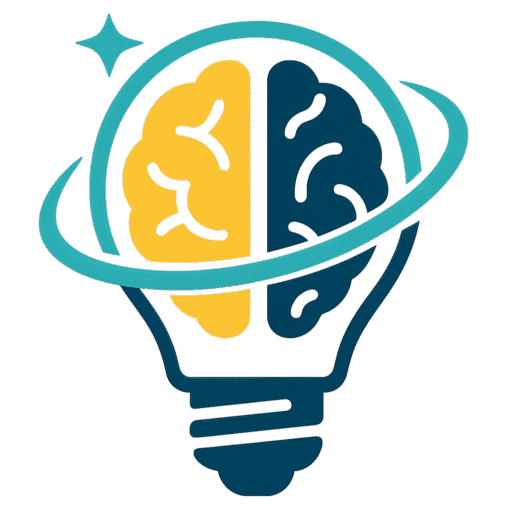📋 Application Tracker Guide
1. Log an Application [0:01]
- Access the application tracker.
- Enter the following details:
- Job Title (e.g., System Administrator)
- Company Name (e.g., Test)
- Job URL (optional)
- Date Applied
- Status (e.g., Interviewing, Found on LinkedIn)
- Add any personal notes about the job.
2. Submit the Application [0:25]
- Click 'Submit Form'.
- You will be redirected to the applications list where you can see:
- Previously applied jobs
- Newly added job.
3. Update Application Status [0:44]
- If your application status changes (e.g., you signed an offer), select the new status (e.g., 'Signed').
- The application tracker will automatically update the status.
4. View Application Progress [1:02]
- Check the pie chart for a visual representation of your application stages.
- You can update multiple applications at once, and the pie chart will reflect these changes.
5. Edit Application Details [1:18]
- Click on an application to view details:
- Job Title, Company Name, Date Applied, Status, Notes
- Add or edit notes as needed and click 'Save Notes'.
6. Change Job Title or Other Information [1:26]
- If you need to correct the job title or any other information, make the necessary changes.
- Changes will save automatically.
7. Access Job Posting and Documents [1:41]
- For applications with a job URL, view the original job posting.
- Access related documents: Cover Letter, Resume, Interview Prep.
8. Regenerate Documents [1:51]
- If you want to redo any documents, select the documents you wish to regenerate.
- Click 'Regenerate Selected Documents'.
- Wait for the loading bar to complete.
- A success message will appear, and the page will refresh for you to download the new documents.
📺 Full video: https://loom.com/share/b0dca528899a499694e543e329cdf9c0